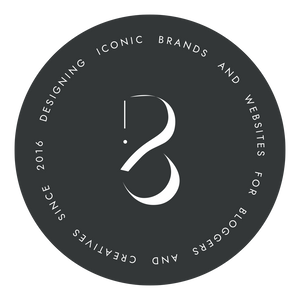Posts
View all posts
Buy Balkeni Studio a coffee
☕
x
1
3
5
Become a member

The Teaser Pass for Beginners
$2
/month
Get some freebies, to get you started!
Unlock exclusive posts supporter-only posts
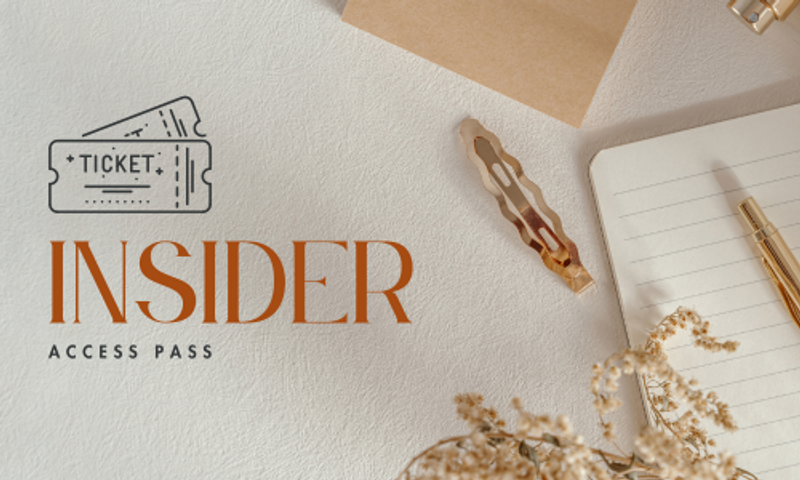
Insider Community
$15
/month
You’ll be notified by email when new members-only posts are published.
Discounts and Savings on EVERYTHING!
Freebies, lots O' them.
Exclusive Content every month.
We'll be buddies. You'll have Instant Messaging access to me, always.

Monthly SEO Retainer
$60
/month
Limited (2 of 5 remaining)
Unlock ALL exclusive posts and messages in the membership community
Get exclusive access to me, pick my brain for ideas, solutions and more if you like! (Industry expert since 7+ years)
Free & Discounted Items In The Shop
This Retainer Allows Me to Perform 3 Tasks*/Month For Your Website That Will Improve Your SEO
Goals
60 % of $200
0
$0